How to preview your files on detected deleted or damaged partitions
In order to recover a partition, you must first scan the disk to detect deleted or damaged volumes. If you have found several volumes and you are not sure whether you are recovering a proper partition or not, you may preview the contents of files. If the partition you selected does not have proper information, it is not likely that the file can be properly previewed. In this case, you will see a warning message, and the file will be previewed in hex format.
For Preview mode to be available, File Preview component needs to be selected when you are installing the software. If File Preview has not been installed, Preview command will be greyed out and inaccessible.
Preview file contents using the built-in preview module works with the following image files: *.bmp, *.wbmp, *.dib, *.gif, *.jpg, *.jpeg, *.pcx, *.ico, *.tif, *.tiff, *.png, *.wmf.
Other document types can be previewed using an external viewer like Microsoft Word or using the built-in Hex/Text viewer. If you want to preview a file named MyDoc.DOC you must havean application installed that is able to open *.DOC files. The file will be rendered and previewed using this application. If you do NOT have an application installed that is able to open *.DOC files, the file will be previewed in the default built-in Hex/Text viewer.
For example, if you have Microsoft Office installed, most likely you will be able to preview office document types: *.doc, *.docx, *.xls, *.xlsx, *.ppt, *.pptx, *.vsd, *.mpp, *.rpt.
To preview file contents and check recovery status:
-
In Active@ Partition Recovery, search for your known files and select the file
-
To launch Preview module, use one of the following methods:
- Click Preview toolbar button:

- Right-click the file, and choose Preview from the context menu
- Double-click the file
- Press Enter or Ctrl+P key combination
- Click Preview toolbar button:
A Preview window appears with the first page of your document:
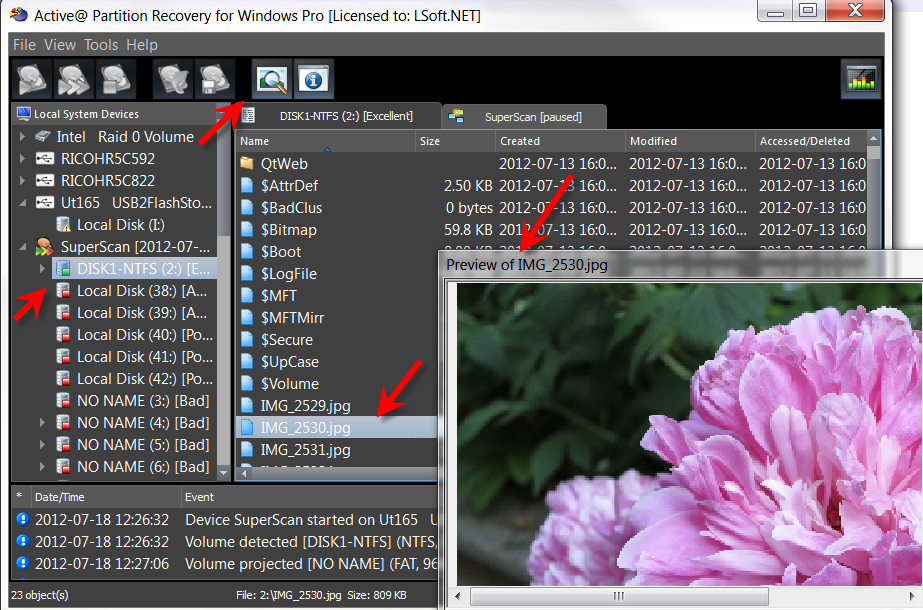
Note: You cannot preview encrypted files and files greater than 10MB in size.
