How to use Last Chance - recovery by file signatures
This recovery method is helpful when primary recovery methods (QuickScan and SuperScan) haven't detected deleted or damaged partitions you are looking for. Advanced Last Chance recovery method allows to detect and to recover files by their specific signatures on severely damaged volumes. Supported 117 standard file signatures, including Music, Photos, Camera Raw Images, eBooks, Office Documents and more. Last Chance recovery is the only option when partition recovery was unsuccessful due to serious damage to the partitions data. Built-in file Organizer allows to rename and to organize files (detected by signatures) in a proper directories structure.
This recovery method tries to detect all un-fragmented files based on their standard signatures. In most cases we will be able to detect and properly recover the contents of lost files. However we won't be able to detect the file system attributes (eg. original filename, creation date, modification date etc). Detected and recovered files will be grouped by file extension only, and will have abstract file names. The File Organizing feature will help you to group your files into folders based on extended file attributes (available for some file types). For example, songs may be grouped by artist and or album, and photo images may be grouped by camera and the date the photo was taken.
To use Last Chance recovery method:
- Launch a Active@ Partition Recovery and click Last Chance toolbar button, or click Last Chance from Tools menu
- Select the disks you wish to analyze, or de-select disks you are not interested in, and click Next
- Confirm file signatures to be analyzed and de-select file types you are not interested in recovering (this will speed up the process significantly)
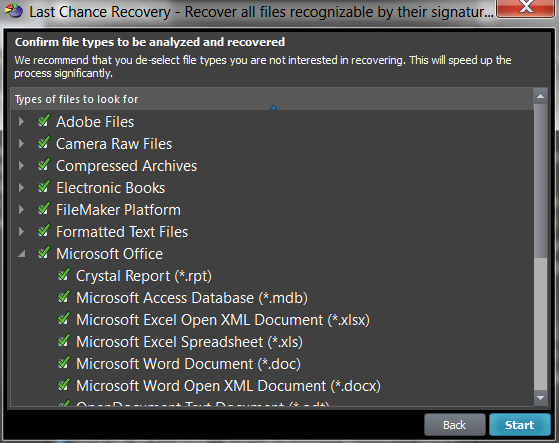
- Click Start button and wait until the scan process completes
- Review found by signatures files, Preview file content to make sure files are recoverable and it's what you need
- If needed, re-organize found files in folders by specific attributes using File Organizer
- Select file groups or particular files to be recovered and click Recover toolbar button to recover them all at once
To organize and recover files detected by signatures:
- Select SuperScan node in the tree view on the left and Signature Files tab in the list view on the right
- Expand general groups (Music, Documents) and specific sub-types (MP3, XLS,..) to inspect what is detected:
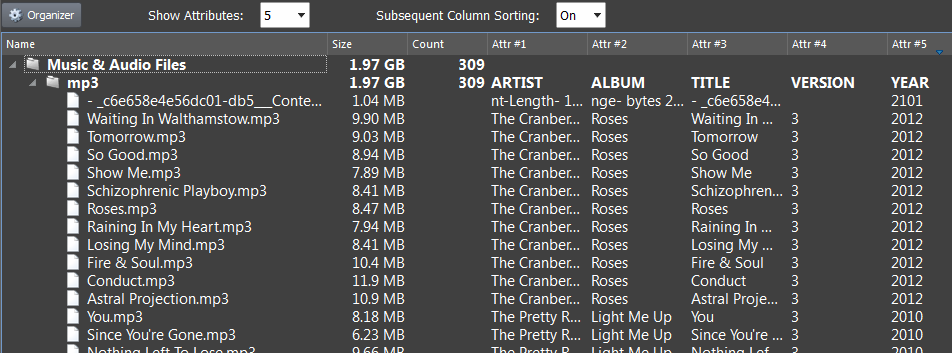
-
If file detected by signatures has some extended attributes, like AUTHOR, CREATED, TITLE, etc., these attributes will be displayed on the right. By default the only 5 first detected file attributes being displayed. To display more attributes, use Show Attributes drop down list
-
By default files are not sorted and displayed in the order of detection. To group files by attributes, click the column you want to sort on. If Subsequent Column Sorting option is turned ON, files are grouped & sorted on all columns followed the column you clicked. This could be convenient, for example, if you want to group music by Artist and then by Album
-
If you want to hide some attributes or change display order, click Organizer button on the toolbar toolbar to open Signature Files Organizer. Dialog appears and you can change the attribute for the particular file type (MP3, XLS...) to be displayed in the particular column on the screen. For example, default column order for misic is Artist, Album, Title, Genre, Year,... To group MP3 first by Year, then by Artist, then by Album, change column order this way:
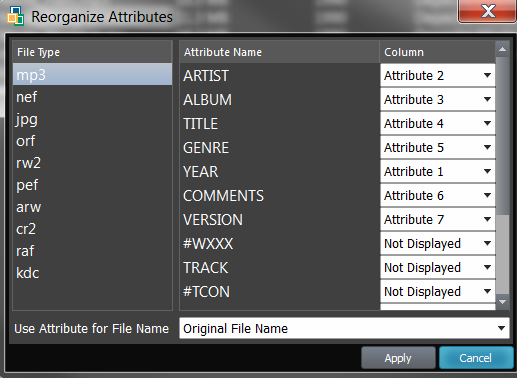
And you will see:

- To recover files detected by Signatures, select the particular file or group of files, or even all signature files and click Recover button. On Recovery Options dialog use Organize by file meta-data option to group files in folders based on attributes (meta-data):
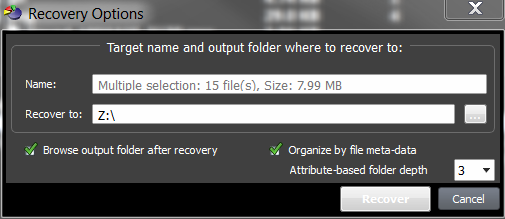
- Use Attribute-based folder depth parameter to organize recovered files in a specified number of sub-folders. For example, for the MP3 files default columns are Artist, Album, Title and default folder depth is 2.
When you recover MP3s using default parameters, your music files will be organized first by Artist, then by Album, so all album songs will be in one folder. If you reorganize columns display like in example above (Year, Artist, Album,...) and specify folder depth 3, after recovery you'll have music grouped in folders first by Year, then by Artist, then by Album.
