How to fix a damaged Partition Boot Sector
Fixing a Partition Boot Sector
If, from within our software, a partition looks OK for the disk you are recovering (you see all of the volumes in the Explorer Tree), but Windows still does not recognize a volume, or says "Volume is inaccessible", it is possible that the Partition Boot Sector (or the Boot Sector Copy) is damaged by a virus or overwritten.
You can try to use the Fix Boot Sector command to replace the Primary Boot Sector with its Copy (or vice versa), or you can replace both of them from the set of templates (typical boot sector). The idea is the same as for the Manual Partition Recovery Mode.
You can view a live video-example demonstrating the procedure to fix a Volume Boot Sector at Video Guide: Recovery of inaccessible device.
To fix a damaged Partition Boot Sector:
- Select the volume (logical disk) you want to fix (place cursor on it)
- In the main window, from the Tools menu, choose Fix Boot Sector... or execute the same command from the context menu
- In the dialog compare the boot sector values and change them if needed. You then must select an action to execute. more info...
- Click Recover to confirm the command and wait while the list of disks is being refreshed
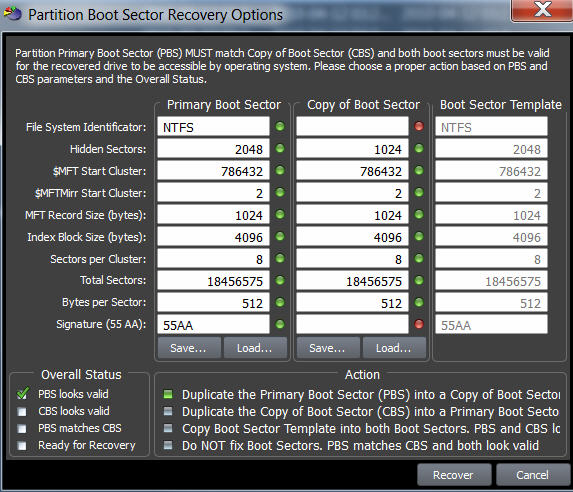
Important! The Fix Boot Sector command automatically logs the old information to the partition backup file, and you can always rollback the changes later on.
Note: Fix Boot Sector function is available in commercial (purchased) version only.
