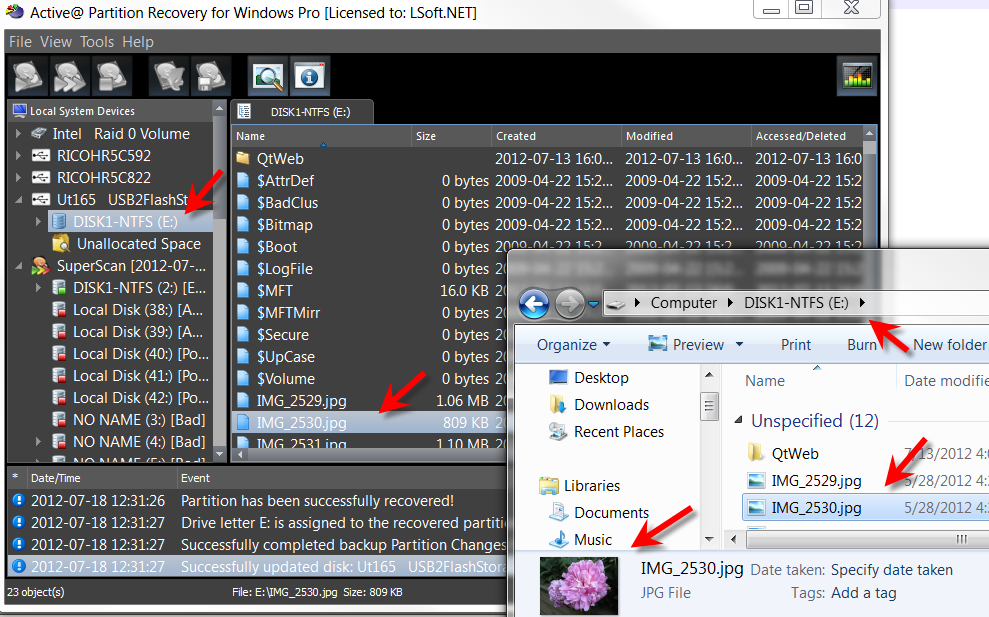How can I be sure that I'm recovering a proper partition? Can I preview my files before recovery?
Problem:
After scanning hard disk drive surface, recovery software can detect more than one deleted or damaged partition. These partitions can be created and used at different times, can be different size, can have different parameters, like cluster size. You need to inspect scan results and select a proper partition to be recovered.
Solution:
- Run SuperScan, and wait until it detects one or more deleted or damaged partitions:
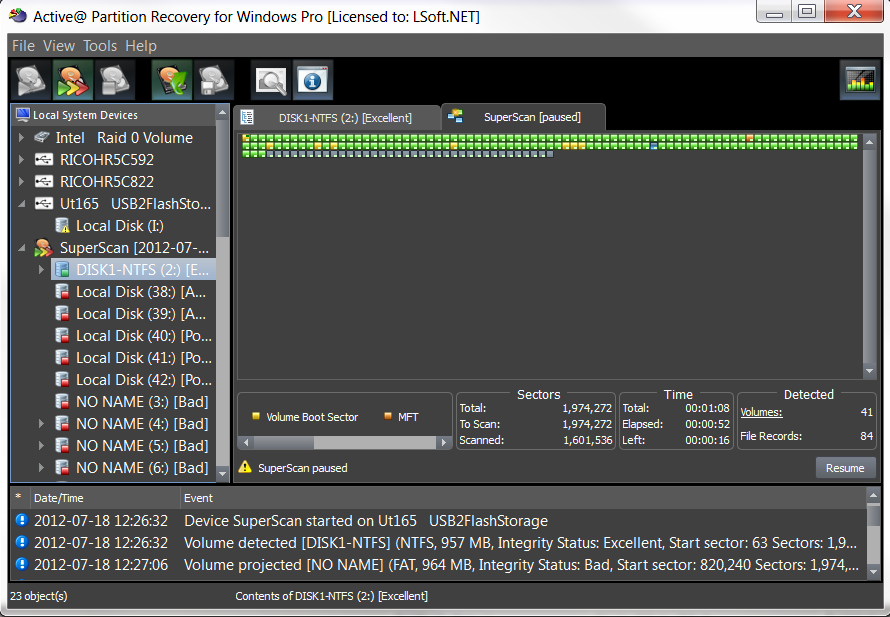
- Inspect every partition, starting from a top one (partitions sorted top to bottom by recoverability and integrity statuses, top ones have better chances to be recovered). If you see your files - double-click them (or click Preview toolbar button) to preview file contents:
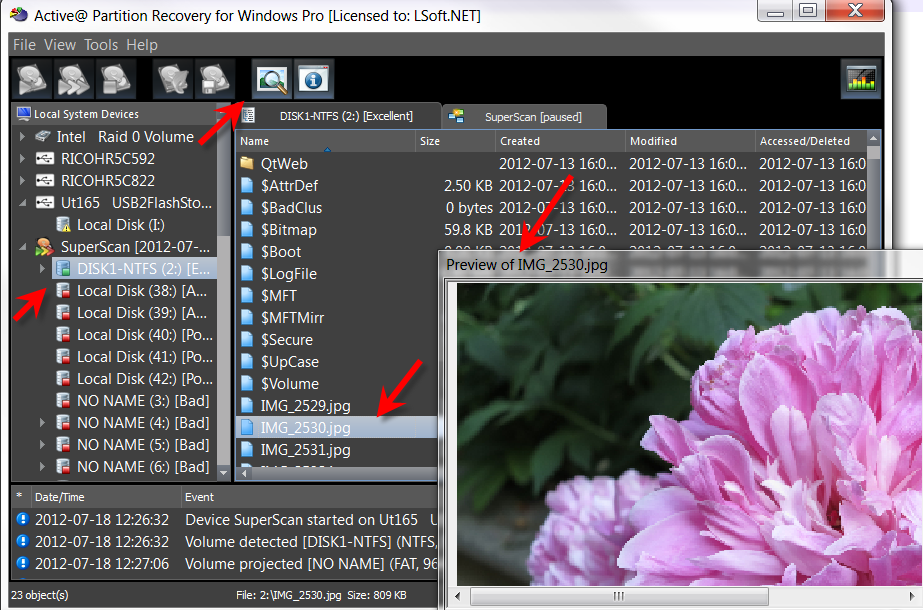
- Some partitions will contain "garbage" instead of file names, as well as when you try to preview file content, you'll also see "garbage" in Preview mode:
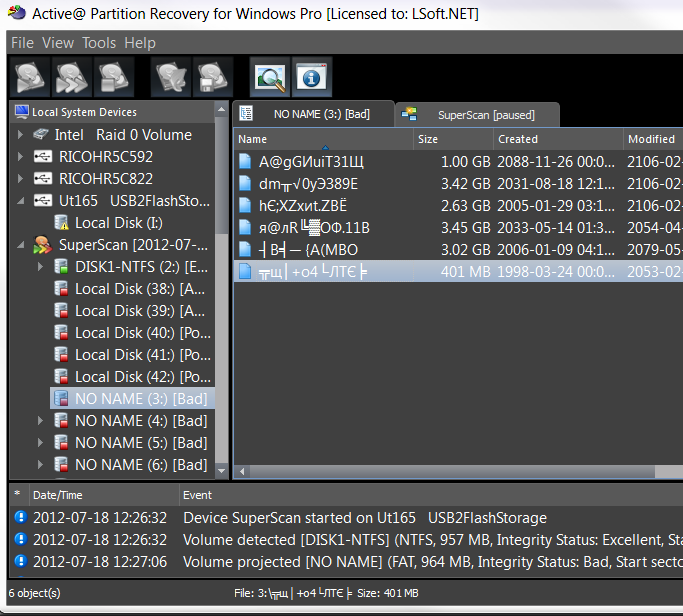
- When a proper partition has been restored, you can see your files in Windows Explorer, as well as Active@ Partition Recovery will display a proper Logical Disk letter and files on it: