What does it mean when I receive the "Not ready for recovery" error message when recovering a partition?
Problem:
I found a partition being deleted previously that contains my files. However when I'm trying to restore it, I see partition status Not ready for recovery and error message:
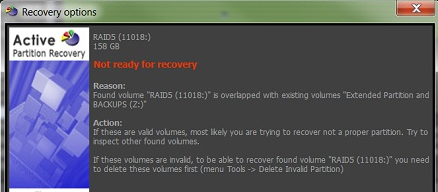
There could be many reasons when Active@ Partition recovery is not able to restore deleted/damaged partition. Some of them related to hardware problems (for example, "bad" or unreadable sectors on HDD, or removable device being unplugged), Some of them related to logical disk structure (for example, detected partition size exceeds physical disk's size).
Here is an explanation of most errors and helpful hints:
Overlapped partition detected
Found volume is overlapped (by location) with existing volumes, and partitioning schema does not accept this.
Try to inspect other found volumes. If these volumes look like valid volumes, most likely you are trying to recover not a proper partition.
Try to inspect live volumes. If some of these volumes look invalid, to be able to recover found volume you need to delete invalid volume first (execute Delete Invalid Partitio from Tools menu).
Error reading disk sectors (code: XXX)
Device either has bad sectors, or turned off, or severely damaged and inaccessible.
Try to unplug unreadable device and plug it in again, or re-boot the machine and try again.
Device is locked by other process
Physical device, containing parition you are trying to recover, has been locked by process, being executed at the same time.
Wait until another process using the same device finishes, or stop it and try again. For example, you've already found and inspected your deleted volume, but SuperScan is still in progress and searches for more partitions. Stop SuperScan first, then continue with partition restore.
Device is not ready
Device you are working with is physically not accessible, for example you Card Reader has no inserted memory card.
Inspect your device, check whether it is plugged in, or not. Unplug the media and plug it in again. Sometimes USB ports fail, you can try to insert USB storate card or external HDD to another USB port.
Device is not initialized
Disk has not been initialized properly. Either Master Boot Record (MBR) is missing or corrupted on the disk.
You can try to fix MBR (execute Fix MBR command from Tools menu). It will erase existing partition records (if any), however you can scan, detect and recover lost partitions later on.
Function is not supported for the device partitioning schema
Method is not supported for the virtual devices. You cannot recover partitions on virtual devices, like attached via USB photo camera, or mounted TrueCrypt disk which stores your data in one file.
Function is not supported for LDM deivces
Method is not supported for dynamic disks (having LDM)
You can try to convert the disk to MBR (execute Fix MBR command), however it is not recommended, because you'll lose all existing LDM partitions (if any).
Method is not supported for existing partitioning schema (either RAW or LDM)
You have no current valid partitioning schema, or it is not MBR.
You can try to convert the disk to MBR (execute "Fix MBR" command), however it is not recommended, because you'll lose all partitioning on the device.
Function is not supported for the device type
Recovery is not supported for device media type. Supported media types for the recovery process are Removable and Fixed.
You either trying to recover CD/DVD ROM partitions or device has not been properly recognized by the BIOS and Operating System. You can try to plug in device to another machine and repeat recovery process.
Signature 0x55AA is missing in MBR/Parttion Table
Master Boot Record or Extended Partition Table is damaged. Recovery software detected that MBR has no valid signature (usually 0x55AA in last bytes).
You may try to use low-level tools (like Disk Editor, or Fix Boot Sector menu command) to fix the signature, however result is not guaranteed (because damage could affect not only signature).
Partition size exceeds disk size
This situation is possible when either partition structures are severely damaged, or the disk, containing found partition was the part of RAID (array of disks).
If you had physical RAID based on several disks, you can try to re-create it with original parameters, then scan it again and recover partition located on RAID (not on the particular disk).
Partition cannot start from zero sector
Partition you are trying to recover starts from zero sector on the physical device. Regular partitioning tools cannot create partitions starting from zero sector, so it can be assumed that someone copied boot sector to zero sector manually and resulting partition is invalid.
All you can try is to correct boot sector or its copy (if it is damaged) using Fix Boot Sector. command from Tools menu.
MBR or Partition Table contains invalid records
Logical structure of MBR is damaged and contains invalid partition records.
You can try either to use low-level tools (like Disk Editor) to fix records manually, or deleted invalid partitions (execute Delete Invalid Partition command from Tools menu)
Unable to create the second extended partition
MBR partitioned devices can contain the only one partition having type Extended. If one Extended partition exists and you specified Create Extended partition option while recovering your volume, recovery will fail.
You need either to recovery partition as Primary type, or recovery your volume as a logical disk within existing Extended partition.
Impossible to place partition having last sector larger than 0xFFFFFFFF on devices having MBR
MBR devices do not support and cannot contain partitions having size larger than 0xFFFFFFFF sectors. Either partition is severely damaged or the device contained GPT (instead of MBR) previously.
You can try to convert the device to GPT (all existing partitions will be lost), then scan and recover found partitions.
Impossible to place partition outside of target area on devices having GPT
GPT (partitioning schema) on the hard disk drive is located in first 34 and last 33 sectors. Partition you are trying to recover is located in GPT system areas. Either detected partition is severely damaged, or the device contained MBR (instead of GPT) previously.
You can try to convert the device to MBR (all existing partitions will be lost), then scan and recover found partitions.
GPT is damaged
Logical structure of GPT is severely damaged. Your current partitioning schema (GPT, located on HDD in first 34 and last 33 sectors) cannot be properly read.
You can try to use low-level tools (like Disk Editor) to fix GPT manually (if you have deep knowledge of disk structures).
MBR or GPT is fully loaded and does not have empty records to store partition information
MBR partitioning schema can contain 4 partitions maximum, GPT - 128 partitions. There are not empty records in the partition table to recover found partition to.
Inspect existing partitions, it is possible some of them are invalid and you can delete them to empty space in the partition table. Other way is to delete some existing partitions, create the partition of Extended type and recover other partitions as logical drives inside the Extended partition.
Partition is not found
Partition record is not found in the partition table. State of partition structures loaded by the software to memory becomes not synchronized with the ones located on physical device. Most likely after the our software initialization someone else corrected (or damaged) the partition table using other tools (Windows Disk Manager, Disk Editor, ...).
To synchronize recovery software and low-level partition structures on the disk, you need to refresh disks (save scan results first - not to lose them).
Partition already exists
Selected volume cannot be recovered as long as it exists as a live disk. Partition table contains a valid partition record for the partition you are trying to recover.
If live volume looks like damaged and inaccessible, you may try to fix it by executing Fix Boot Sector command from Tools menu.
You can also delete the volume that looks like invalid, then scan, detect and try to recover it back (boot sectors most likely will be fixed, if damaged).
