How can I set bootable CD/USB in BIOS?
To boot from a CD, DVD or USB device, make sure that the device has the boot sequence priority over the hard drive.
BIOS (Basic Input Output Subsystem) is a programmable chip that controls how information is passed to various devices in the computer system. A typical method to access the BIOS settings screen is to press ESC, F1, F2, F8 or F10 during the boot sequence.
BIOS settings allow you to run a boot sequence from a floppy drive, a hard drive, a CD-ROM drive or an external device. You may configure the order that your computer searches these physical devices for the boot sequence. The first device in the order list has the first boot priority. For example, to boot from a CD-ROM drive instead of a hard drive, place the CD-ROM drive ahead of the hard drive in priority.
While you are in the BIOS Setup Utility, you will not be able to use your mouse. Use the keyboard arrow keys to move around the screen.
Before you set boot priority for a USB device, plug the device into a USB port.
To specify the boot sequence:
- Start the computer and press ESC, F1, F2, F8 or F10 during the initial startup screen. Depending on the BIOS manufacturer, a menu may appear.
- Choose to enter BIOS setup. The BIOS setup utility page appears.
- Use the arrow keys to select the BOOT tab. System devices appear in order of priority.
- To give a CD or DVD drive boot sequence priority over the hard drive, move it to the first position in the list.
- To give a USB device boot sequence priority over the hard drive, do the following:
- Move the hard drive device to the top of the boot sequence list.
- Expand the hard drive device to display all hard drives.
- Move the USB device to the top of the list of hard drives.
- Save and exit the BIOS setup utility.
- The computer will restart with the changed settings.
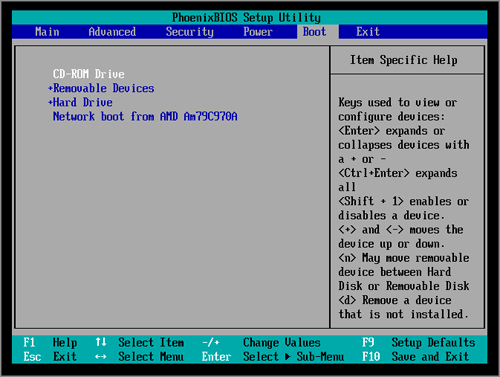
Some computer manufacturers allow you to select the device that contains the boot sequence from a special device selection menu. The example below uses a Dell system board.
To set boot priority using a device selection menu:
- When the computer starts to boot up, after the manufacturer's ID screen, press F12 several times. The device selection menu appears.
- Use the up and down arrows to select CD-ROM.
- To boot from the selected device, press ENTER.
Using an incorrect BIOS setting can cause a system malfunction. Please follow the BIOS guide provided with your computer motherboard. If you read these instructions and you are not sure how to change a setting, it is better to leave it as the default setting.
ADDENDUM: If you are not able to switch from UEFI mode or noticed that you cannot boot into the boot environment, there you will need to also look for an additional option in the BIOS called Secure Boot. Check your BIOS for a SECURITY section and disable the SECURE BOOT option.
